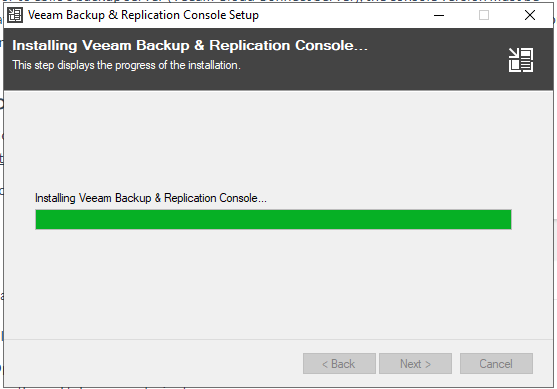How to upgrade Veeam Backup & Replication Console used to remotely connect to a tenant backup server (VBR) or to eSilo’s backup server (Veeam Cloud Connect Server).
When to use this article:
If you use the Veeam Backup & Replication Dashboard to remotely connect to a tenant backup server (VBR) or to eSilo’s backup server (Veeam Cloud Connect Server), the console version must be compatible with the version of VBR you are trying to connect to. If the VBR server has undergone a recent upgrade, follow the steps below to upgrade your VBR Console.
Steps:
- Go to the Veeam Downloads page for Veeam Backup and Replication: https://www.veeam.com/backup-replication-vcp-download.html
- Scroll to Additional Downloads, and Veeam Backup & Replication Dashboard
- Click to download the .zip file
- Open the .zip. Accept the terms. Complete the installation wizard. The process is fairly lengthy and can take up to 20 minutes.
- Once the upgrade is complete, you should be able to login with your existing settings and credentials.