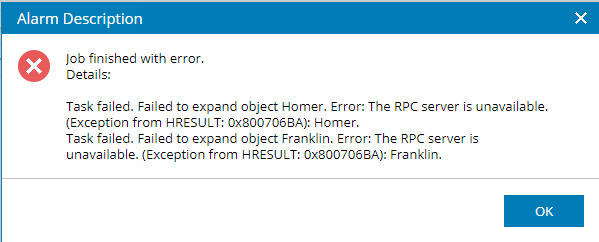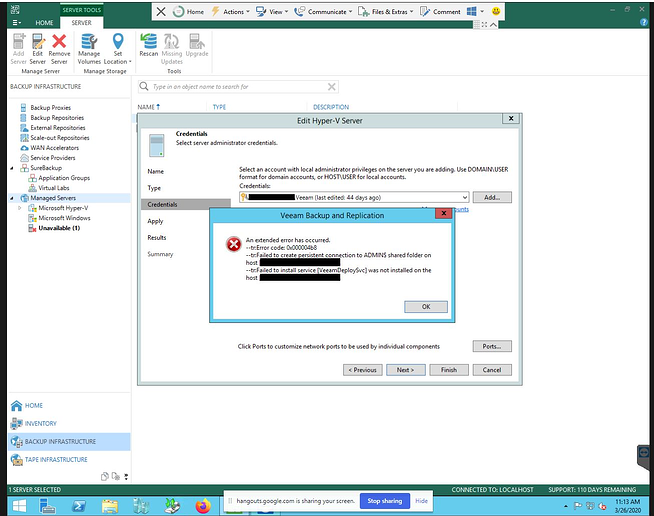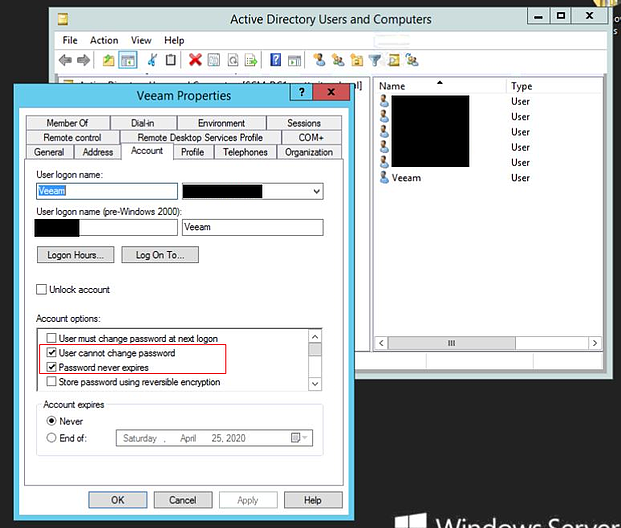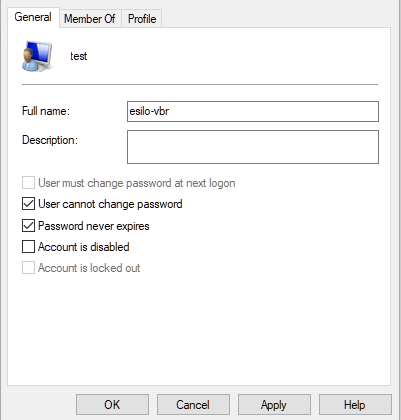VBR Job session state error: “Task failed. Failed to exapnd object [VM name]. Error: The RPC server is unavilable. (Exception from HResult: 0x800706BA): [VM name]”
Job Error Examples:
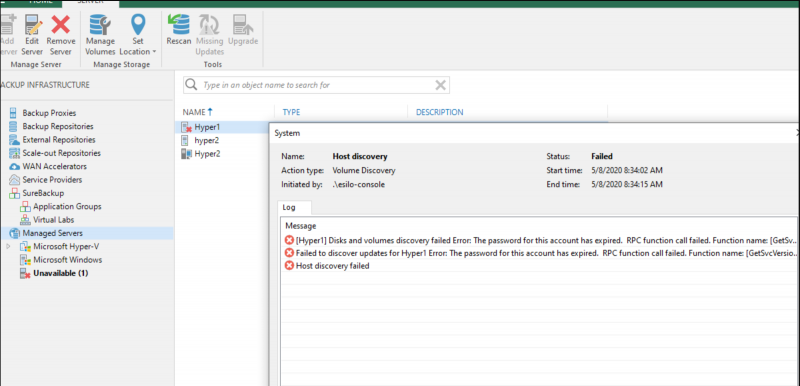
Possible Causes:
- There is a problem with the Admin credentials for the Veeam service account (local account or AD account). Possibly because of a changed password, expired password, or because the user lacks local admin permissions.
- There is an issue with the Veeam Installer Service being uninstalled or otherwise unavailable.
Steps to Confirm:
- Login to customer VBR via Remote Console or Teamviewer
- Click Backup Infrastructure
- Click the Hypervisor Host server
- Right click > Properties
- Click Next to navigate menus. Stop at the Credentials screen.
- Click Next to authenticate to the server using stored credentials
- If you see this error, you have confirmed there is an issue:
- Open Active Directory Users & Computers (if a domain account) or Local Users and Groups (if the account is a local user)
- Right-click on the Veeam user and click Properties
- If the user is in Active Directory, click the Account tab and ensure the following Account Options are checked:
- Password never expires
- User cannot change password – optional but recommended
- If the user is a local account ensure the following Account Options are checked:
- Password never expires
- User cannot change password – optional, but recommended
- If the user is in Active Directory, click the Account tab and ensure the following Account Options are checked:
- Go back to VBR
- Click Home
- Click Backup under Jobs in the left menu
- Right-click the Job
- Select Retry (to retry job from where it failed) or Start (to start from the beginning)
- After the step “All VMs have been queued for processing”, click one of the VMs in the job
- If the job completes the step “Required backup infrastructure resources have been assigned” (step 2 in the action list) the credentials should now be working.
- Monitor Job progress to confirm it completes successfully
An alternative method to verify:
- Login to customer VBR via Remote Console or Teamviewer
- Click Backup Infrastructure
- Identify the host containing the VMs which throwing the error (this VM may be showing as “Unavailable“)
- Right-click the host and click Rescan
- Wait for the rescan operation to complete.
- Take note of the error. If it says “Disks and volumes discovery failed Error: The password for this account has expired“. You must disable password expiration in either AD or on the account in Local Users
and Groups. Afterward, rerun discovery (rescan). - If discovery succeeds, retry the backup job.